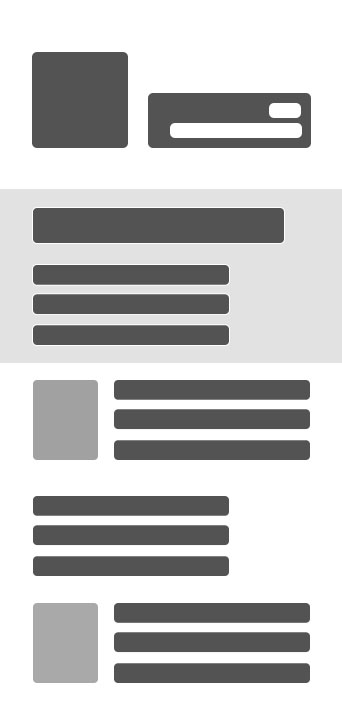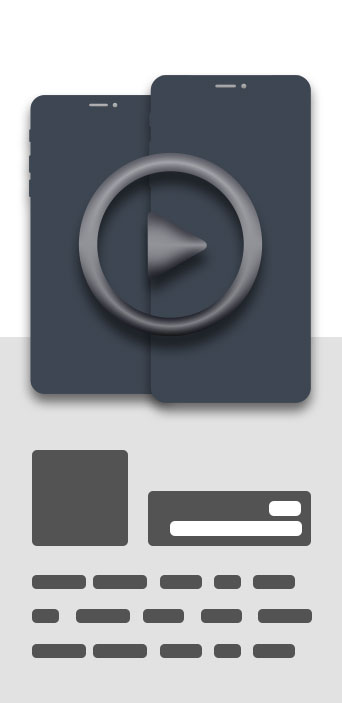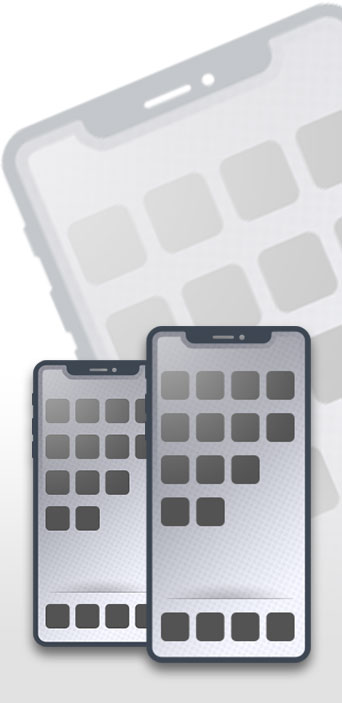Video Footage Viewer Basic
Video Footage Viewer supplements the functionality of TinyCam Pro by providing an easy and intuitive method to access your stored recordings
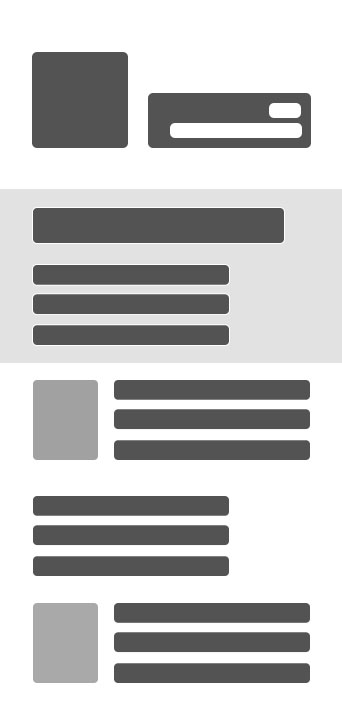
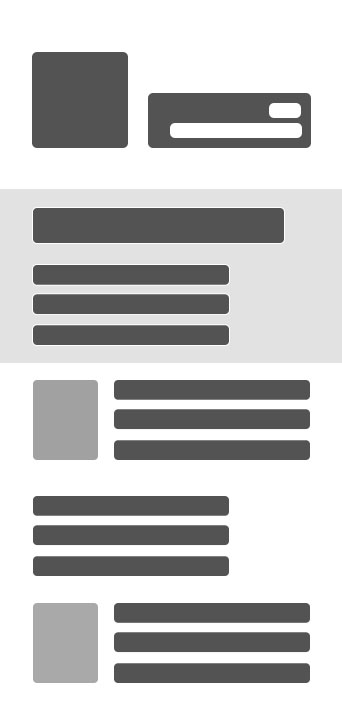
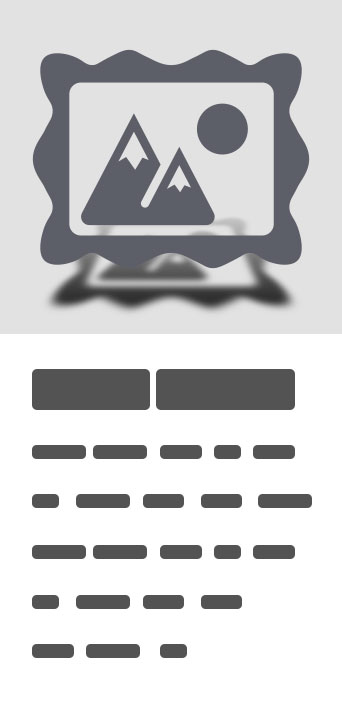
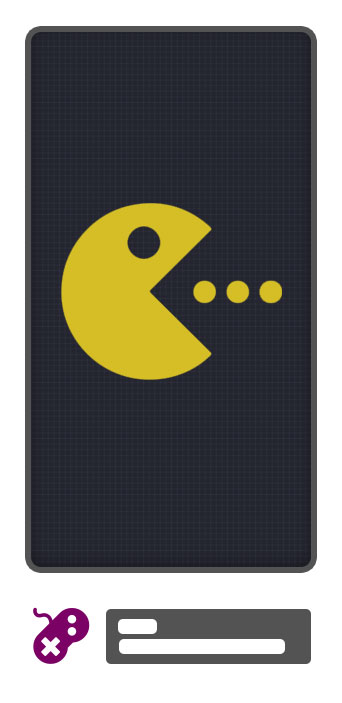
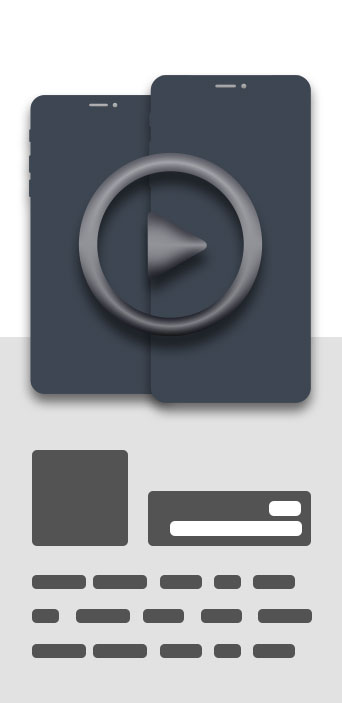
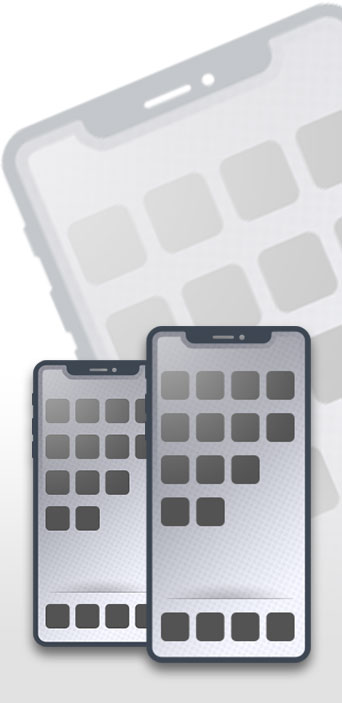
Video Footage Viewer Basic
Video Footage Viewer supplements the functionality of TinyCam Pro by providing an easy and intuitive method to access your stored recordings. The BASIC version allows you to view footage from only 1 camera, while the PRO version can use up to EIGHT cameras that TinyCam Pro has been configured to save locally on your device.Features Include:★ Easy access to up to 20 most recent recordings from each camera feed.★ Ability to share the current selected video file.★ Ability to delete a video if desired.★ Customizable user interface.Video Footage Viewer requires a functional TinyCam Pro installation and a certain configuration in order to read the locally stored motion detection events. Follow these simple steps to properly configure your TinyCam Pro app to work with Video Footage Viewer.1). Open TinyCam Pro and define your cameras under "Manage Cameras".2). Replace the default "Camera1" names with a friendly name for your camera if desired.3). Scroll down to "Advanced Settings" and click "Motion Detection".4). Make sure "In-app motion detection" is checked.5). Click on "In-app motion sensitivity"6). Define your motion detection zone using the red boxes., then tap OK.7). Scroll down to "Events" and make sure to check "Record to local storage on motion".8). Use the main menu button on the top left to enter "Background Mode".9). For each camera, tap the small video camera icon on the right to turn off the continual recording option (if it is enabled), then tap the person icon to turn on motion detected recordings only.That's it! TinyCam Pro will now record motion detected footage to your local tablet or phone that can be accessed and managed using Video Footage Viewer!Bandwidth and Battery Usage:When TinyCam is running in Background Mode, it can consume quite a bit of battery power depending on how many cameras you have setup. The intent behind Video Footage Viewer is to have your phone or tablet plugged into a power source while TinyCam Pro is actively monitoring its defined cameras. You can toggle TinyCam Pro background mode on/off to save power when you are not monitoring your cameras.Taps vs. Long-Taps:The Video Footage Viewer GUI supports two types of "taps". A "regular-tap" will select whatever you are targeting, and a "long-tap" will perform a secondary action if one exists. For example, the 10 round Video Buttons near the center of the screen will play video recordings 1 through 10 with a regular tap, and will play videos 11 through 20 with a long-tap. Safeguards have been designed for the Delete button, and the Exit button, which use the long-tap feature as a confirmation of a regular tap before executing the desired action.Directory Structures and Limitations:Video Footage Viewer will only allow you to view footage from up to eight camera feeds. When you launch the app, it reads the TinyCam Pro recordings directory and will define its GUI buttons alphabetically based on the first 8 directories in that location. With that said, if you ever change the name of your camera in TinyCam Pro, you must also do basic directory maintenance using a file manager to delete the folder created with the original camera name IF you want it to be omitted from Video Footage Viewer.